So it might be also the same with all of you guys out there who have a PLDT Home Fibr modem but not really sure though on different versions.
Problem
The problem was that the curUserType variable that we alter to “2” actually points to an XML file where the file name is the value we set that is “2.xml”. The said file gets requested upon resuming the code execution from break mode. But that is already non-existent, so we get a 404 response, hence, showing Uncaught TypeError: Cannot read property ‘documentElement’ of null as can be seen in the console.
Solution
I won’t really dive into deep details about how I made it work to be able to access the advanced settings even using only the default “admin” account. PLDT might be able to figure this out soon. Thanks to this thread which lead me to come up with the solution.
So, here’s the tool I created which exactly looks like just the default PLDT Home Fibr modem console and here are the steps on how to use it.
1.) Open http://192.168.1.1/login.html on your browser.
2.) Login to the router console first using the “admin” account.
3.) When you’re logged in, just refresh this post.
Note: Only members of this site will will
You should now be able to view the advanced settings tabs on your PLDT Home Fibr modem.
Disable AP Isolation
Disabling AP Isolation allows your devices connected through LAN or WIFI be able to communicate with each other. If you don’t see the AP Isolation settings by default that means you are not allowed to make any changes to that option locally.
In that case, you may need to call PLDT hotline 176, Press 3 then 2. Then request the support to disable AP Isolation for you. Not really sure if they can do it remotely but I think they can.
So before or after requesting for support make sure to enable TR069 options under Network> Remote Management > ACS Server so they won’t suspect that you altered some configuration with your modem. Just disable the TR069 options again when the Support or Technician is done configuring it to prevent PLDT from automatically upgrading the software version of your hardware.
If in case a PLDT technician will be visiting your place to assist you, please don’t show to them the tool I created.
View AP Isolation Options (Update: 04/13/2018)
For some users who don’t see the AP Isolation options under Network > WLAN Settings > Basic, I updated the tool so users can see the AP isolation without having to do the “inspect element” thing every time the page is loaded.
But for this to work, there are a few steps that you need to take. This has only been tested to work with Chromium browser Version 41.0.2272.0. I tested it with Google Chrome version 60+ but it doesn’t work. But if you have a lower version than what I have just give it a try.
So here’s what you need to do:
1.) Close ALL instances of Chrome browser or install it if you don’t have.
2.) Open “Run” then copy and paste this “chrome.exe –disable-web-security –user-data-dir” without quotes and press Enter.
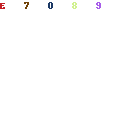
You should see a warning like what’s shown on the image above that is only applicable for that instance of chrome browser. Just make sure to close it when you’re done and never access other sites in it.
3.) Try logging back in to your modem’s console.
4.) Then visit the PLDT Home Fibr Advance Settings Tool.
5.) Click the “Network” Tab.
If you’re now seeing the AP Isolation options that means it worked then you can now try disabling it. If not, then your browser may have thrown exceptions and doesn’t allow the previous steps we’ve made. If you think this will cost you so much time to accomplish then just do the “inspect element” thing.
If you find issues while using the said tool, please leave them in the comments below.
Auto-Logout/Redirection Issues: Update (May 18, 2018)
It is unfortunate to all users who have experienced redirection/auto-logout issues when modifying changes within the tool. Like what I’ve said in the solution above that “PLDT might be able to figure this out soon.” and there they have it.
The above solution has been tested to work with SW version RP2616 or another later version without the patch yet. If the software version of your modem has been automatically updated to the latest then that’s probably the reason why you are no longer able to use the tool.
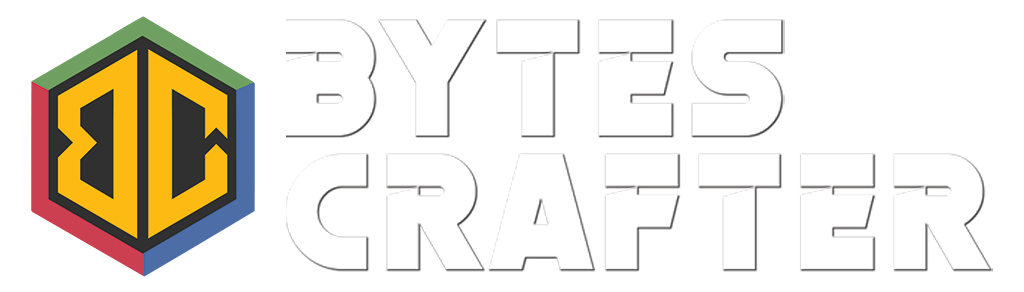
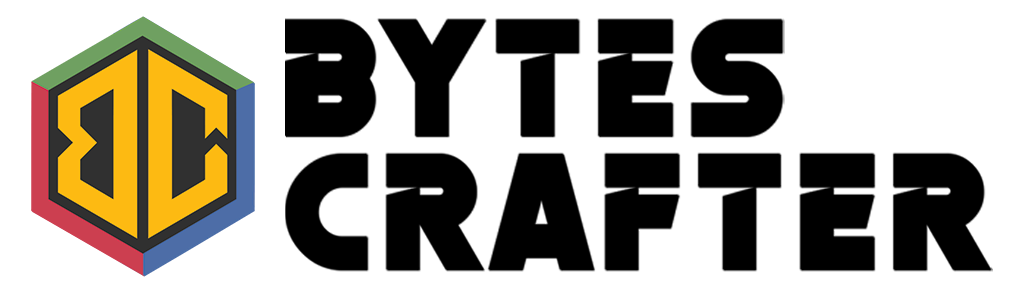
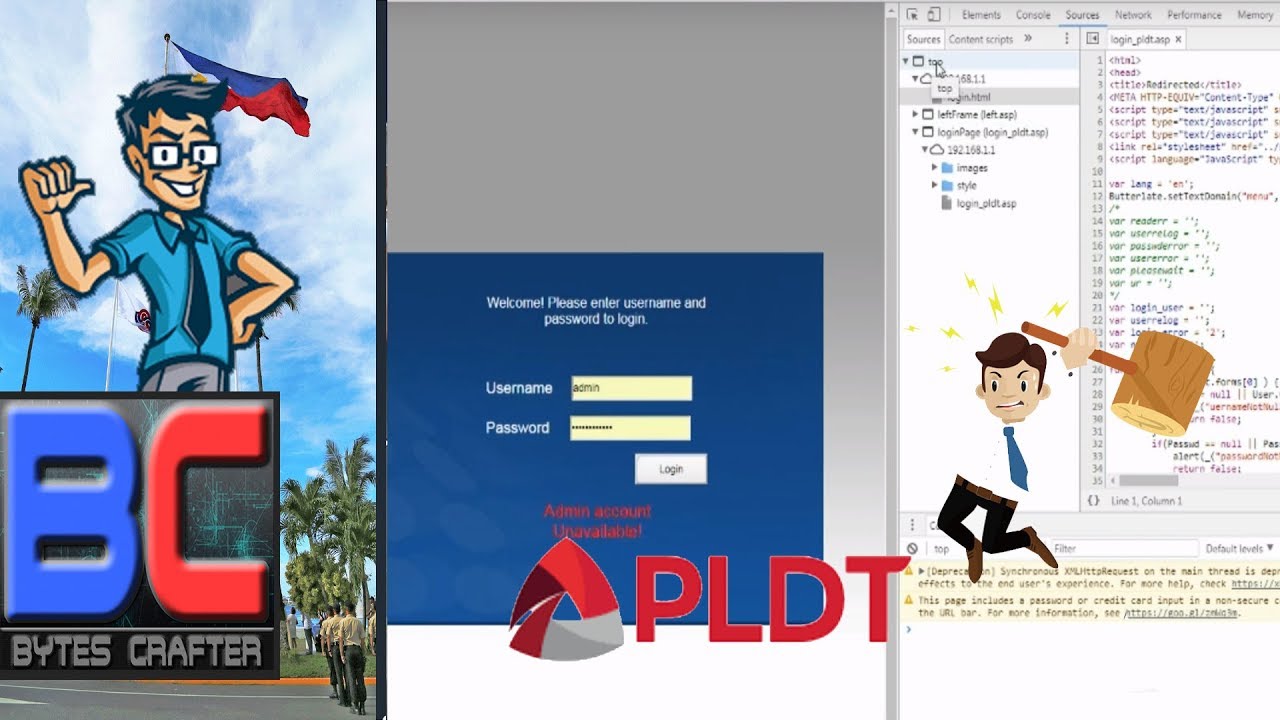
No Comments